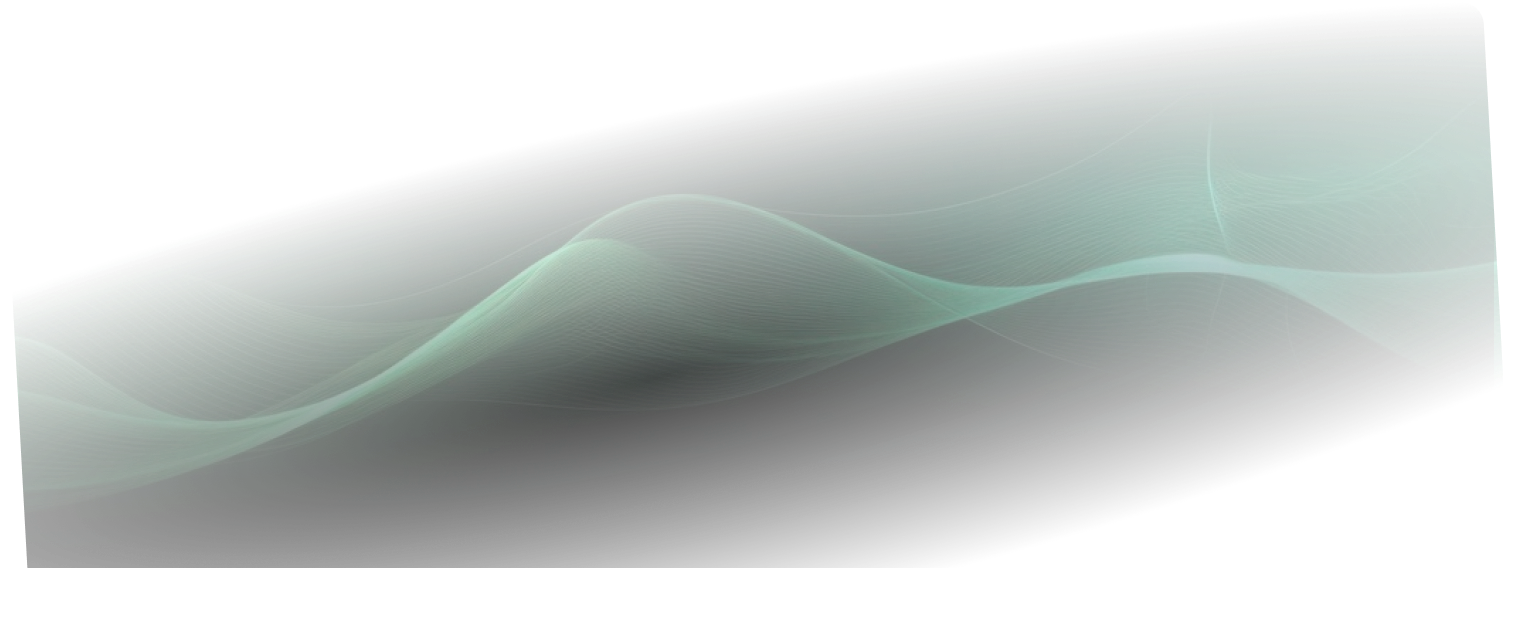How to Create Google Alerts A Practical Guide
Setting up a Google Alert is as simple as it gets: head over to google.com/alerts, pop in a search term, and hit "Create Alert." Just like that, you've got an automated scout sending you email notifications whenever Google spots something new about your topic.
Why Google Alerts Still Matters for Smart Monitoring
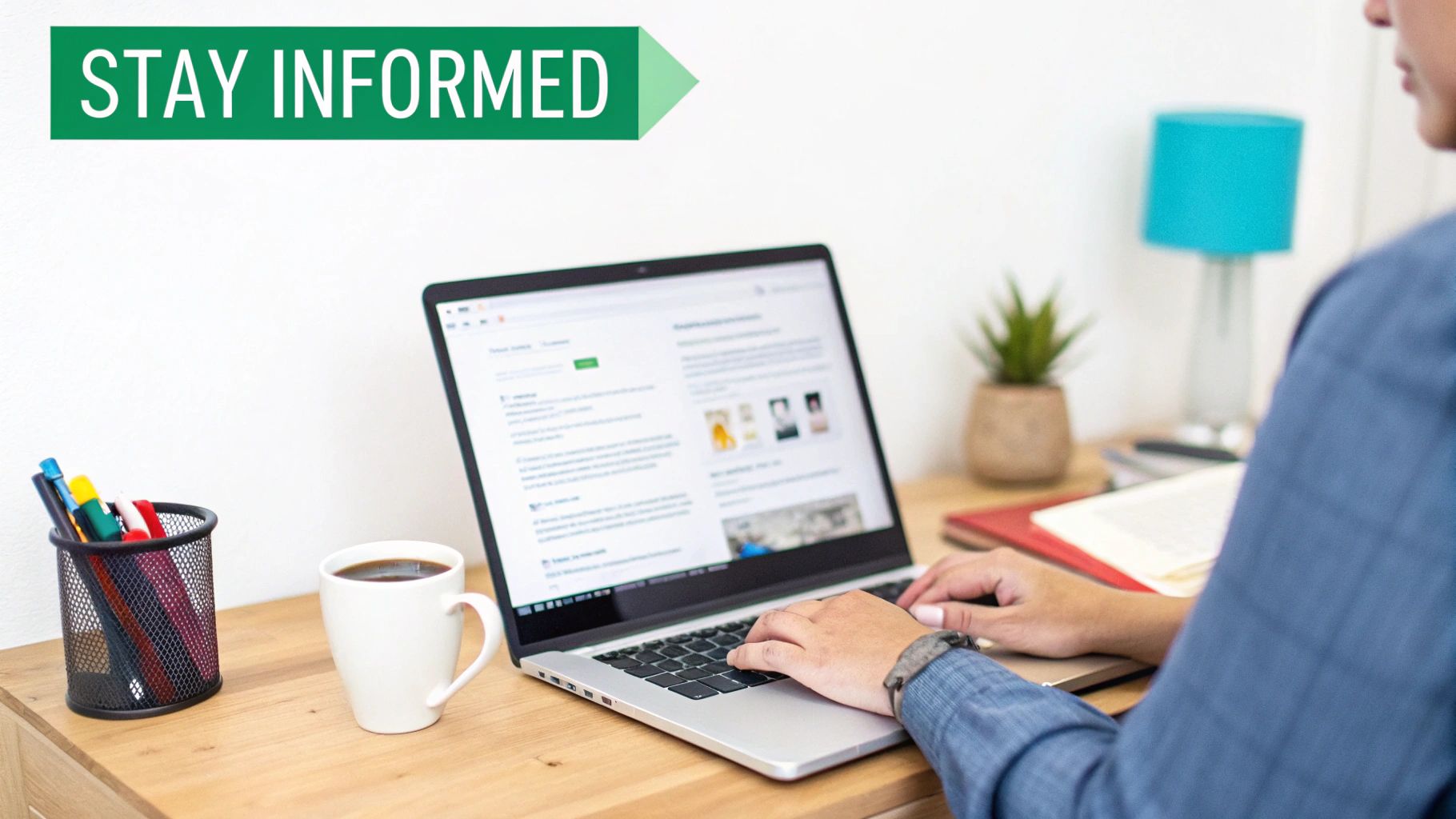
Before we jump into the "how-to," let's talk about why this simple tool is still a must-have. Think of Google Alerts as your personal watchdog, tirelessly scanning the web for mentions of your brand, your name, or any other keyword you care about. This free service turns a passive curiosity into an active intelligence-gathering machine.
Imagine you're a startup founder. You can use it to track competitor buzz and new product launches without lifting a finger. Or maybe you're a researcher following the latest studies in your field—an alert ensures you never miss a critical publication.
The real power of Google Alerts lies in its ability to automate awareness. It turns the vastness of the web into a manageable stream of relevant, timely information delivered directly to your inbox.
A Reliable Tool in a Changing Landscape
Despite its simplicity, Google Alerts has stayed relevant for years. It’s a cornerstone of many digital strategies, from reputation management to content ideation. Its popularity has definitely had its ups and downs—at one point, it ranked as high as 33rd among top online tools before newer, more advanced platforms came along. But its core value is undeniable.
For a really comprehensive monitoring strategy, you can pair Google Alerts with more specialized tools for things like keyword rank monitoring. This combination gives you a much fuller picture by tracking both broad web mentions and specific search ranking data. It’s a key piece of the puzzle for any brand health check, something we cover more in our guide on what is social media monitoring. Learning to master this tool is often the first step toward building a powerful, automated system for staying in the know.
Setting Up Your First Google Alert
Jumping into Google Alerts is refreshingly simple. Everything kicks off at the official google.com/alerts page. You’ll find a clean, straightforward interface that gets right to the point—no complex software or lengthy sign-up required.
Let's walk through a real-world example. Imagine you restore vintage bicycles as a hobby. You're always on the lookout for online discussions, rare parts popping up for sale, or news about local cycling events. A simple keyword phrase like "vintage Schwinn" is the perfect place to start.
When you land on the page, this is the main interface you'll see:
As soon as you type your keywords into the search box, a live preview of recent results materializes below. This gives you instant feedback on whether your query is pulling in the kind of content you’re actually looking for.
Customizing Your Alert Settings
Once you’ve entered your search term, click "Show options." This is where the magic happens. Fine-tuning these settings is what separates a noisy, cluttered inbox from a truly valuable intelligence feed. Each option dramatically changes the kind of results you'll get.
Let’s break down what each setting really does for you:
- How often: This controls how frequently you get pinged. "As-it-happens" is great for time-sensitive topics like a PR crisis, but for a hobby like our vintage bike example, "Once a day" or "Once a week" is much better for avoiding constant interruptions.
- Sources: You can zero in on specific content types like News, Blogs, or online Discussions. For most general topics, leaving it on "Automatic" is your best bet, as it pulls from all the content Google has indexed.
- Language and Region: These are perfect for filtering out irrelevant noise. If you only care about bike parts for sale in the United States, this is where you make that happen.
- How many: You have a choice between "Only the best results" and "All results." The "Best results" option uses Google's own algorithm to filter for higher-quality sources, which is a fantastic starting point to avoid getting overwhelmed.
- Deliver to: Simply specifies which email address your alerts will be sent to.
By thoughtfully tweaking these settings, you’re not just creating an alert; you're building a personalized monitoring system. The goal isn't just to get more information, it's to get the right information.
This level of customization is incredibly powerful. You're effectively telling Google how to sift through the billions of pages it indexes every single day. When you think about the sheer volume of daily global searches, this filtering capability is what makes the tool so useful. You can see just how massive that number is with some Google usage statistics from sqmagazine.co.uk.
After you’ve dialed in your options, just hit the "Create Alert" button. That’s it. Your automated web monitor is officially active and will start sending curated insights straight to your inbox on the schedule you set.
Advanced Tricks for Highly Relevant Alerts
Once you've got the basics down, it's time to get a lot smarter with your alerts. The real magic of Google Alerts isn't just setting a keyword—it's using advanced search operators to filter out all the noise. This is how you turn a generic alert into a precision-guided tool.
Think of it like this: an alert for "content marketing" is like casting a wide fishing net. You'll catch a lot, but most of it will be junk you have to throw back. Adding operators is like switching to a spear. You target exactly what you need, turning a flood of notifications into a clean stream of useful intel.
This infographic breaks down the core settings you'll be tweaking to control that stream.
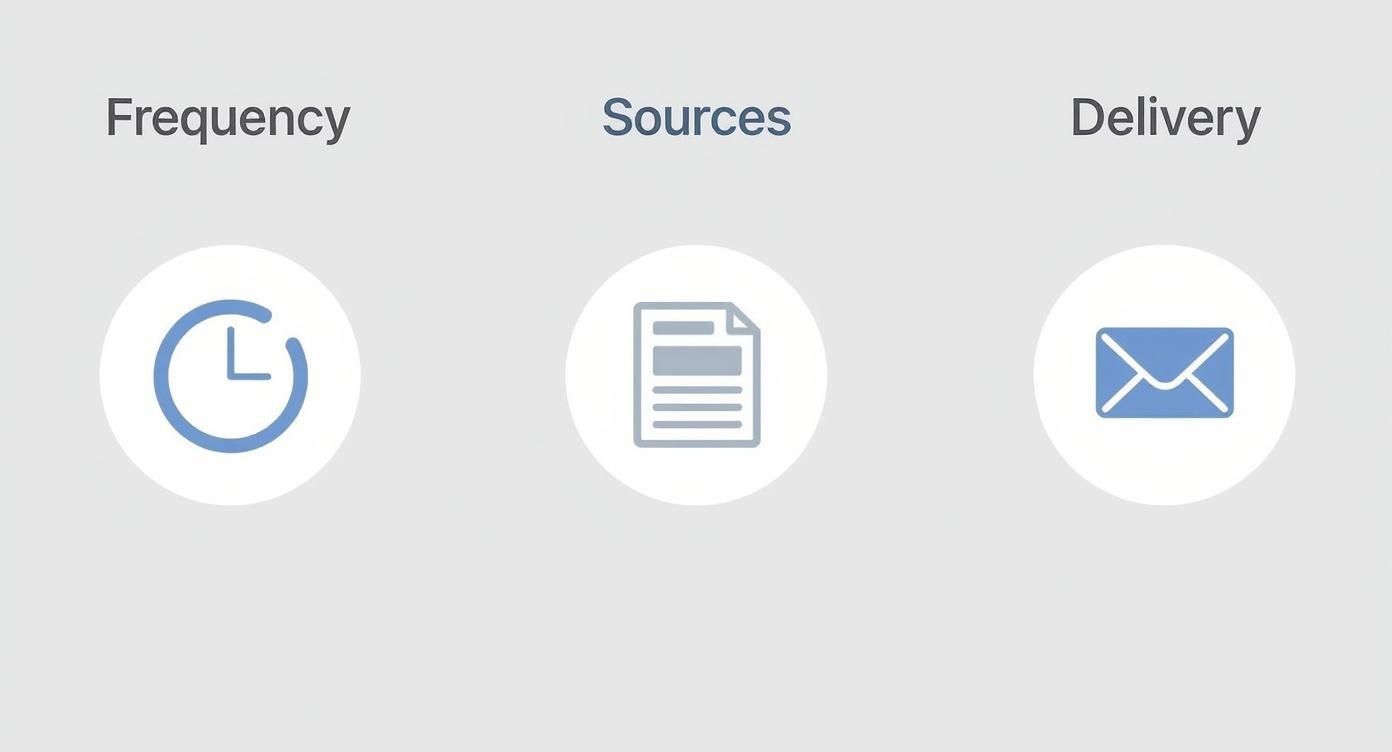
Getting a handle on these three settings—how often you get alerts, where they come from, and how they show up—is the first step. It helps you manage your inbox and focus only on what matters.
Using Operators to Sharpen Your Search
Search operators are simple commands you add to your alert query. They tell Google exactly what to look for and what to ignore. Honestly, they're the single most effective way to improve the quality of your results.
Let's walk through a few game-changers.
To get more specific with your alerts, you need to master a few simple commands called search operators. These are your best friends for filtering out irrelevant results. Here’s a quick cheat sheet to get you started.
Google Alerts Search Operator Cheatsheet
| Operator | Function | Example |
|---|---|---|
| "" | Finds an exact phrase. | "content marketing strategy" |
| - | Excludes a specific word. | "Your Brand" -jobs |
| site: | Limits the search to one website. | "AI tools" site:techcrunch.com |
| OR | Finds results with either term. | "social media" OR "digital marketing" |
| intitle: | Finds a word in the page title. | intitle:"case study" |
| * | Acts as a wildcard for any word. | "best * for marketing" |
These operators are simple, but when you start combining them, you can build incredibly powerful and specific alerts that work for you, not against you.
For example, a marketing manager could ditch a broad alert like content marketing and instead use something like "content marketing strategy" -jobs site:forbes.com OR site:searchengineland.com.
This single alert now finds only articles on Forbes or Search Engine Land about that exact phrase, while completely ignoring job listings. That's the difference between noise and signal.
Keep in mind, while Google Alerts is fantastic for monitoring the web, it doesn't really cover social media. For a complete picture, you might need to look into a detailed social media listening tools comparison to see which platforms can fill that gap.
Troubleshooting Common Google Alerts Issues
Even a simple tool like Google Alerts can throw you a curveball now and then. If you've got everything set up but the results aren't what you expected, don't worry. A few common culprits are usually to blame, and they're often easy to fix.
Let's walk through what might be going wrong and how to get things back on track.
Not Getting Any Alerts?
The most common frustration is complete silence. You create an alert, you wait, and... nothing. Your inbox remains stubbornly empty.
Before you assume the tool is broken, take a quick peek in your spam or junk folder. Aggressive email filters can sometimes misfile your alerts, especially if you have them set to a high frequency.
If they aren't hiding in spam, the issue is probably your keyword. A super-specific, long-tail phrase might not actually generate any new content for days or even weeks. Try broadening your search term a bit or removing some of the advanced operators to cast a wider net.
Drowning in Irrelevant Alerts?
On the flip side, you might be getting buried in notifications that have absolutely nothing to do with what you're tracking. This is a classic sign that your keywords are too generic. An alert for a single word like "marketing," for instance, will pull in everything from job postings to local bake sales.
The fix is to get more precise with your query. A few small tweaks can make a world of difference.
- Use quotation marks: Instead of
apple, try"Apple computers"to search for that exact phrase. - Add negative keywords: If you're tracking your brand but keep getting job postings, a query like
"Your Company Name" -jobswill filter them out. - Fine-tune the delivery: Switch the "How many" option to "Only the best results." This tells Google to be more selective, which often cleans up a ton of the noise from lower-quality sources.
It also helps to have realistic expectations. At the end of the day, Google Alerts is tied to Google's core search index, which isn't purpose-built for real-time alert delivery. This can sometimes lead to delays or missed content, particularly from social media sites. You can learn more about how Google's architecture impacts alert results on contify.com.
Remember, getting Google Alerts right is all about iteration. Small adjustments to your keywords and settings can dramatically improve your results over time. Start broad, then slowly narrow your focus until you find that sweet spot.
Creative Ways to Use Google Alerts
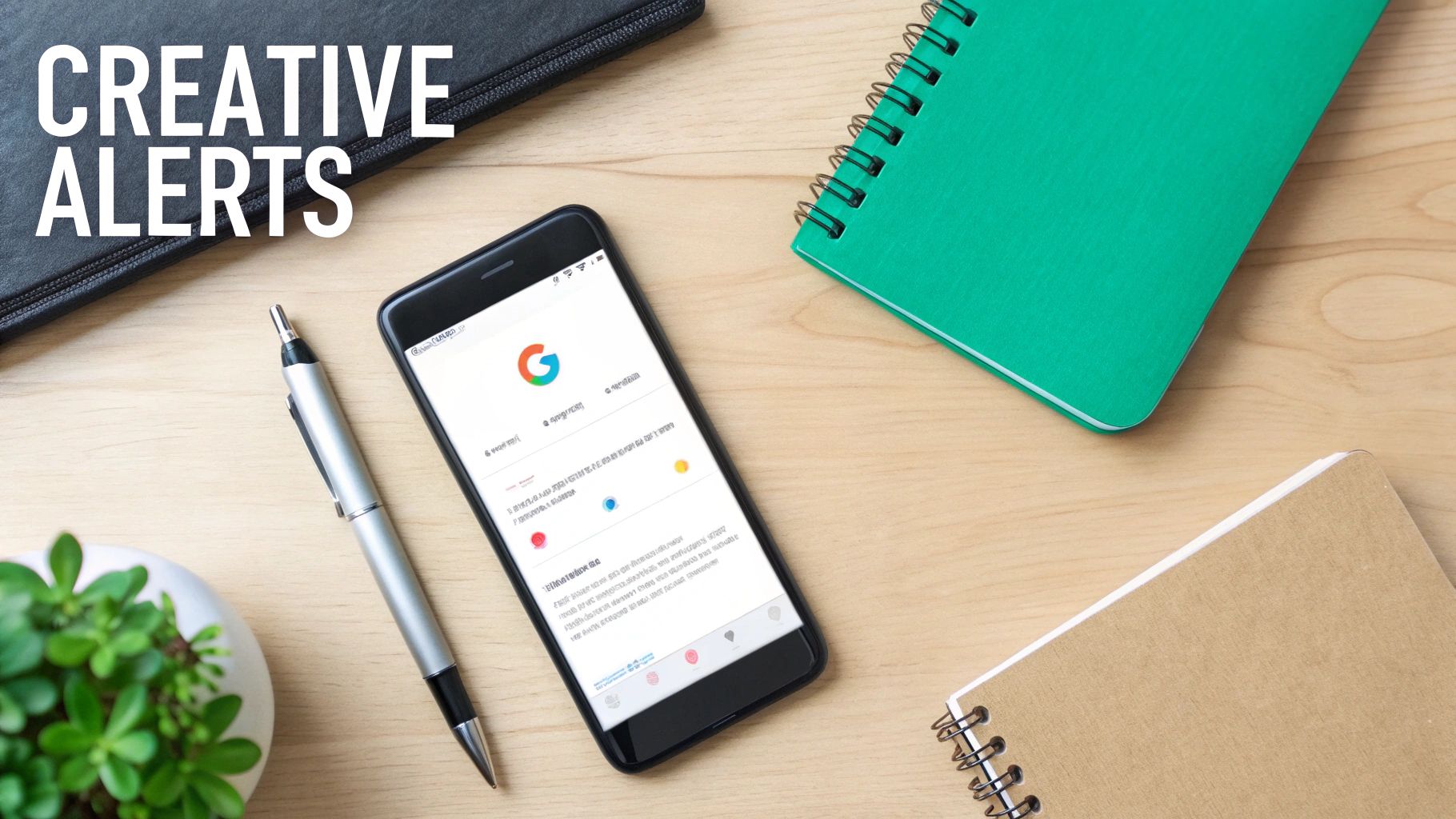
Sure, monitoring your brand name is a good starting point, but that's just scratching the surface. The real magic of Google Alerts happens when you start thinking beyond the obvious. It can become your secret weapon for a whole range of tasks, both professional and personal.
Ever publish a new blog post? Try setting an alert for a unique sentence from your article, wrapped in quotation marks. Just like that, you’ve built a simple but effective plagiarism checker that tells you the moment someone republishes your work without permission.
Finding Opportunities and Insights
You can also flip the script and use alerts to proactively hunt for new opportunities. I've seen freelance writers do this all the time. An alert for "write for us" + "content marketing" will deliver a steady stream of potential guest post outlets right to their inbox. No more manual searching.
Here are a few more creative ways I’ve used them:
- Hyper-Local News: Track your own street name or neighborhood. You'll stay in the loop on local events, road construction, or community news that rarely makes the major headlines.
- Snagging Deals: Set an alert for a specific product you've been eyeing, like
“BrandX Model Y” + “discount code”or“sale”. It’s a great way to catch promotions the second they go live. - Competitor Intel: Monitor a competitor’s name along with terms like “review,” “complaint,” or “alternative.” This gives you a direct line into their customers' pain points and helps you spot gaps in the market.
For marketers, this kind of creative monitoring can feed into much bigger strategies. It’s a great way to gather raw data for more advanced share of voice measurement strategies without needing a complex tool.
Thinking this way transforms Google Alerts from a passive monitoring tool into an active engine for discovery. It’s worth remembering that it primarily scans the web, not social media. To get a complete picture, you'll want to learn how to track social signals with other tools.
Ultimately, the key is to see each alert as a question you're asking the entire internet. What do you want to know?
Frequently Asked Questions About Google Alerts
Even with a tool as simple as Google Alerts, a few questions always seem to pop up. Let's run through some of the common ones so you can get your alerts running perfectly without any guesswork.
Do You Need a Google Account?
This is probably the most common question. While you can have alerts sent to any email address you want, you absolutely need a Google account to create and manage them in the first place. This is how Google keeps track of all your settings and preferences.
How Do I Edit or Delete an Alert?
What happens when your needs change? You don’t have to start from scratch.
Just head over to the Google Alerts homepage, and you'll see a clean list of all your active alerts. Find the one you want to tweak and click the little pencil icon next to it.
From there, you can adjust anything you need:
- Add new operators to narrow down your search terms.
- Change how often you get emails, maybe switching from daily to weekly.
- Tell it to only look for mentions in "Blogs" instead of everywhere.
And if an alert has served its purpose? Just click the trash can icon to get rid of it for good. This keeps your dashboard tidy and focused on what you're tracking right now.
Why Are My Alerts Delayed or Missing?
Sometimes an alert doesn't show up right when you expect it to. This is usually down to how Google works behind the scenes.
The service isn't truly real-time. It depends entirely on when Google's crawlers find and index new content across the web. That process can sometimes have a bit of a lag.
Is There a Limit to How Many Alerts I Can Create?
Yes, there's a cap, but it's pretty generous. Google lets you create up to 1,000 alerts per account.
For most people, that's more than enough. But if you’re a power user managing alerts for dozens of clients or running massive research projects, you might hit that ceiling. The simple workaround? Just set up a second Google account to expand your monitoring capacity.
Ready to stop searching and start engaging with high-intent leads? Intently's AI agents monitor social media channels 24/7, delivering real-time alerts when potential customers discuss their needs. Discover qualified leads you're missing at https://intently.ai.